For Guests

What Phone: If we record via the phone, I will simply call you on the phone number you’ve given me. Hopefully this is a landline, because those provide better quality than a mobile phone. Also, good old analog phones are better suited than VoIP phones, so if you have both options, let’s use the analog one.
Handset: In most cases, hands-free speakerphone sound much worse than the classical handset. So if possible, let’s use the handset. I know that holding the handset for a long time can become tedious. However, we can always break for a few minutes. In any case, at the beginning of the interview we may want to spend a few minutes playing with handsets etc. to optimize the sound quality.
Speak Loud and Clear: The final advice for a recording via the phone is to make sure you speak relatively loud, and more importantly, at the same level all the time. With many telephones, the voice tends to break up once it drops below a certain level. Good luck :-)
Recording via Skype
I assume you know Skype and I assume you will tell me your Skype ID. Once I have it, I will call you and we can talk.
Skype Tipps Skype can be strange sometimes and many people feel its reliability has been decreasing over the years. It is a good idea to shut down and restart Skype before the interview.
Improving Quality: To end up with a reasonable sound quality over Skype or any other remote audio connection, please keep the following five items in mind.
First, if at all possible, wear headphones. Otherwise my voice, through your speakers, will be fed back into your microphone, leading to feedback and cross talk. It is not possible for me to edit this out, and it is very annoying during the conversation.
Second, if you have a headset microphone, use it. The closer the microphone is to your mouth (as long as it doesn’t touch your body), the better it is. In particular, most built-in laptop microphones are not very good (there are exceptions, the Macbook Pro mics are actually quite nice).
Third, make sure that you have as little background noise as possible in the location you record. Especially if you do not use a head microphone (and just directly talk into the laptop’s internal mic), background noises will be recorded clearly. Worse, typing on your keyboard and/or moving stuff around on your table is REALLY loud, so please avoid it. Even better, please try to use a headset microphone :)
Fourth, make sure there is nothing significant running on your computer except Skype. Applications that require a lot of CPU will lead to reduced audio quality. Also, make sure that no other applications use up significant amounts of internet bandwidth (Dropbox sync, movie downloads), since this also negatively impacts the audio quality.
Finally, if you can, plug in your computer with a LAN cable. Cable connections provide a more reliable connection than Wifi, even in 2016.
Recording Via Studio Link
What is Studio Link: Studio Link provides a broadcast-quality remote audio connection. Basically like skype, but much better quality, as long as you have a reasonable internet connection. Studio Link is open source software and has been developed by Sebastian Reimers.
Download: Versions are available for Windows, Mac and Linux. In all three cases, the downloaded ZIP file contains an executable that can be run directly. No installation is necessary, and the software can simply be deleted after use. Get it from here: https://doku.studio-link.de/standalone/installation-standalone.html
Launching Studio Link: Launch Studio Link by running the executable in the ZIP file. Two things will happen. First, a process is created that acts as the communication endpoint. Just leave it running, there’s nothing to do. Second, a web page opens in your browser. It acts as the user interface to the system and looks like this:

Establishing a Connection: To establish a connection, I will ask you for your Studio Link ID. It is shown in the Status window (the thing that looks like a strange email address). Once I know your ID, I will enter it into my Partner ID field and press the call button. Your Studio Link web page will show my incoming call. Accept it, and we should be talking.
To achieve a good audio quality, please consider the tips in the Improving Quality paragraph in the Skype section above.









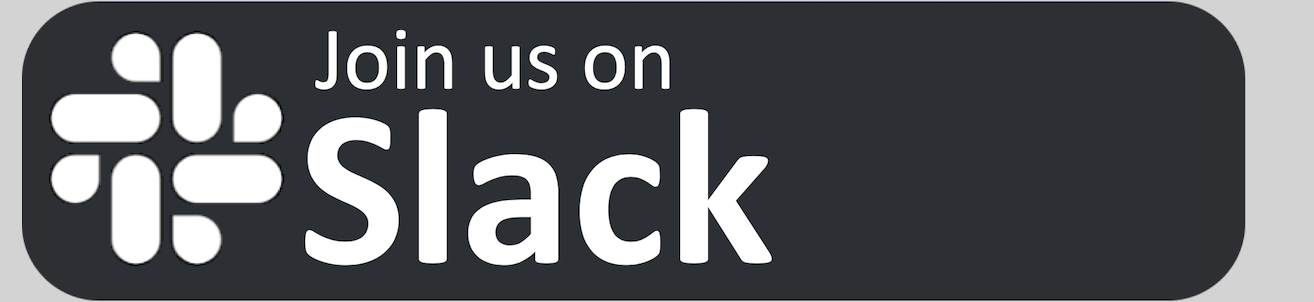
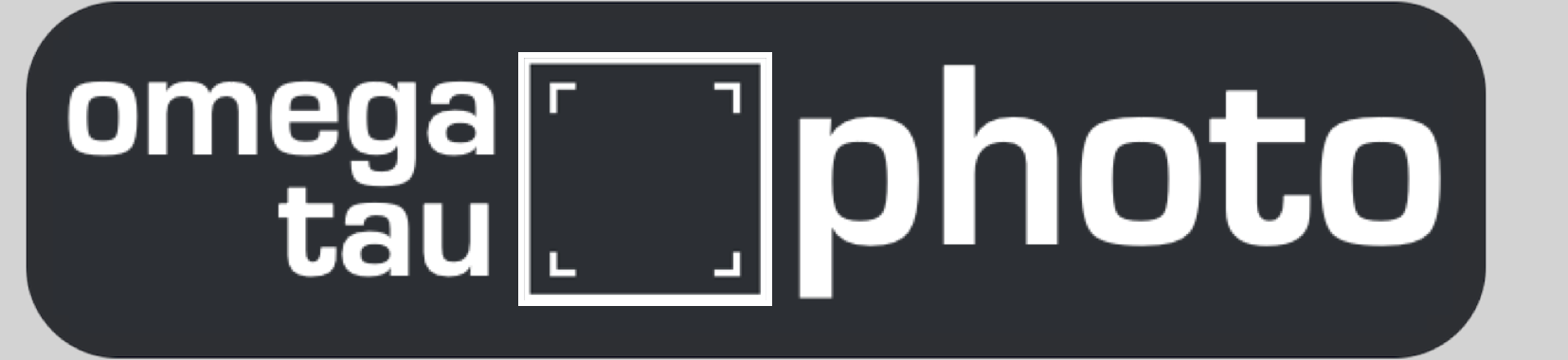
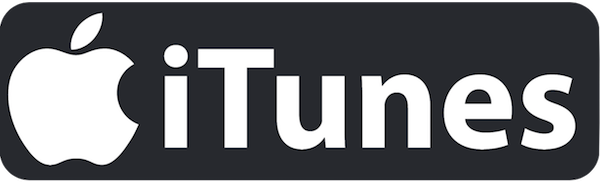
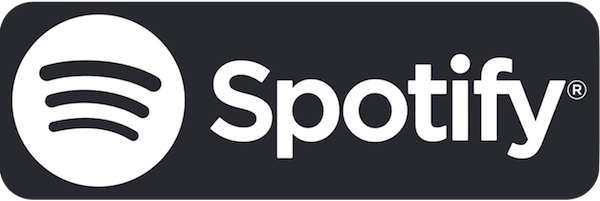
 This website uses cookies to improve your experience. We'll assume you're ok with this.
This website uses cookies to improve your experience. We'll assume you're ok with this. Diese Webseite verwendet Cookies. Wir gehen davon aus, dass das für Sie/Dich in Ordnung ist.
Diese Webseite verwendet Cookies. Wir gehen davon aus, dass das für Sie/Dich in Ordnung ist.